Vehica WordPress Theme ( vehica.com ) allows creating an amazing automotive website. This article is dedicated to people who already installed Vehica. If you haven't done it yet - please check this article. If you plan to use Vehica to build a website that is not related to automotive, you can do it, but we also encourage you to try our other product Listivo, which is more general - https://listivotheme.com/
1. Import Demo Content
It is always important to import demo content first. It includes a lot of ready-to-use pages, sample custom fields and setting that speed up the development process. Demo content is ultra-light and very easy to remove before launching if some part of it you do not need.

2. Discover Vehica Panel
Vehica Panel is very flexible and it allows you to customize Vehica to your website needs. Take your time and discover the options that the theme provides. You do not need to change anything now. Just take an overview of what the product offers and follow the next steps.

3. Vehica Panel > Basic Setup
Here you will find the most important and global options including:
- Your Logo
- Your phone number
- Your currency and number format
- and many other options
4. Vehica Panel > User Panel
Do you plan to open your website to the public? If so, please turn on Registration and customize other options you need. Even if you use it only for your own (e.g. you are car dealer) there are some options you may like to configure:

5. Vehica Panel > Layouts & Templates
Vehica has Layout System. Layout = header + <page-content> + footer
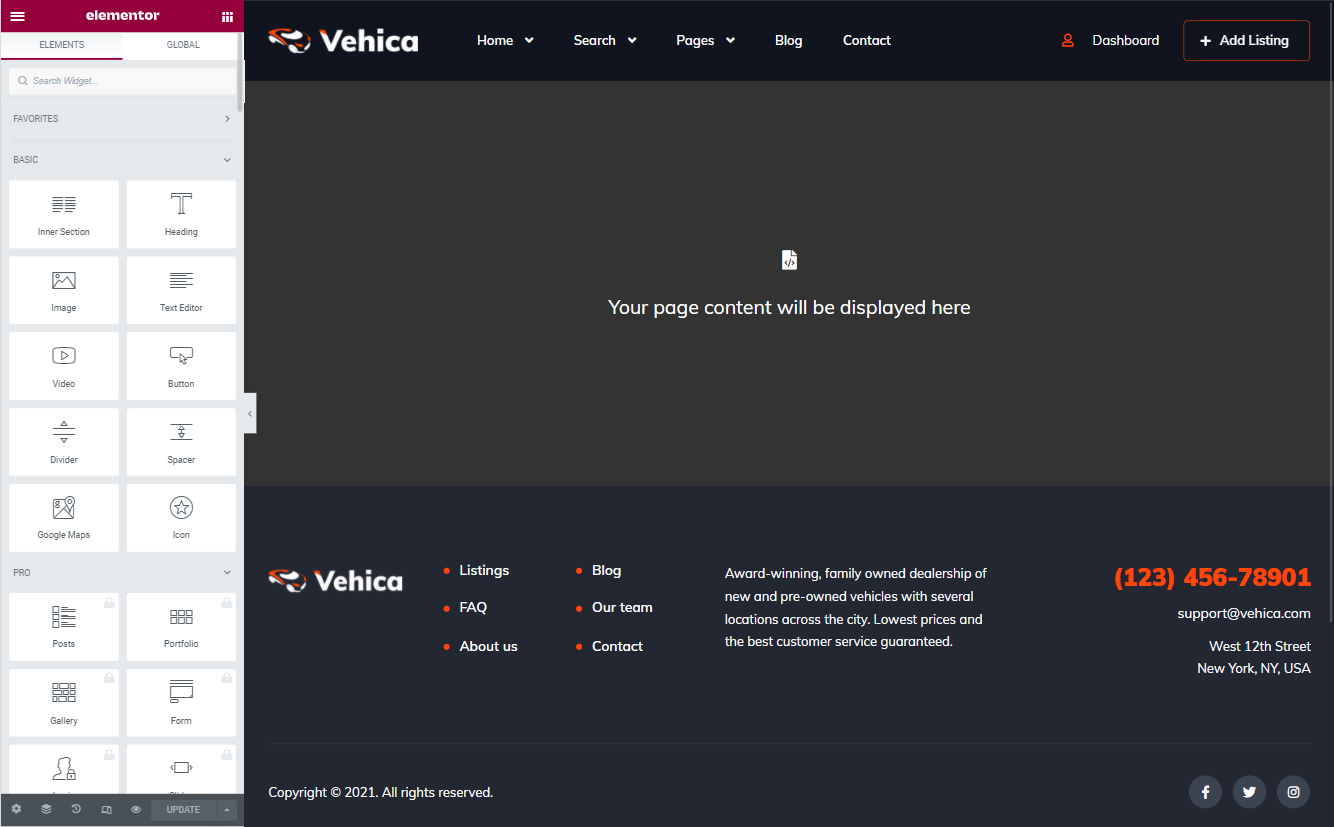
Templates are dynamic page contents:
- listing template - example
- search form - classic example / map example
- user template - example
- blog archive - example
- blog single - example
Here is how you can customize a single listing template: How to Edit a Single Listing Page?
6. Vehica Panel > Custom Fields

7. Vehica Panel > Monetization
Do you want to earn when users submit listings? If so please enable this module and when users will submit listing will have a chance to purchase a page like this
More information about monetization - Monetization Systems – PayPal, Stripe and WooCommerce Payments Gateways
8. Vehica Panel > Google Maps
Vehica is fully integrated with Google Maps. Get your Google API Key and display listings on the map and allow for searching via the Location field.
9. Vehica Panel > Notifications
Vehica can send emails to you or your users when something important happens. Configure the email you need and use special variables to make it more effective:
If you do not receive emails please check this article: How to prevent emails go to the SPAM folder? How to use SMTP?
10. Vehica Panel > Translate & Rename
You can translate and rename all text here that is not a part of Elementor Page Builder. Here is more information on how to translate and rename Vehica - How to translate Vehica theme?
11. Vehica Panel > Advanced
Here you will find options that are more advanced e.g. import any XML or CSV File.
12. Edit Homepage or any other page (e.g. Contact Us / About Us) via Elementor Page Builder
You can edit pages this way:

Elementor is the core plugin for the Listivo theme. It allows you to modify any page on your website. If you haven’t used Elementor before we recommend you watch this 2-minute getting started video, and then try the editor yourself by dragging and dropping elements to create/modify your first page.
13. Remove Not Used Content
You can remove demo listings, pages you do not need quickly this way

